How to use a checklist template
Here is how you can browse and use the templates:
- Follow the instruction to create a new checklist
- In the popup, instead of entering a checklist name, click Templates
- The checklist templates browsing screen will open:
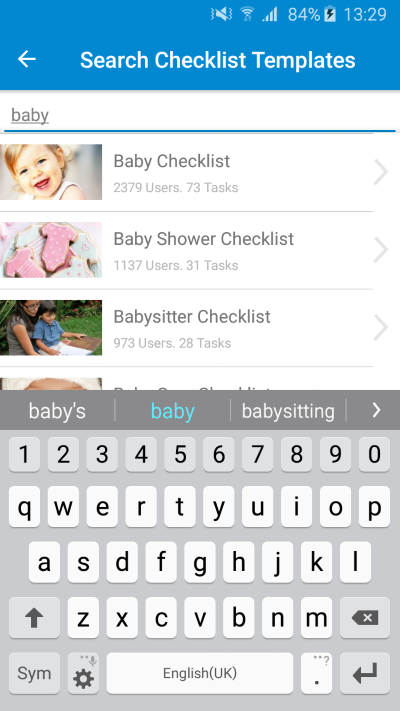
- Start typing the name of template you wish to search for and wait for the drop down with matching templates. In the above example, you can see the results for searching for "baby"
- Click on the template you wish to view. In our example, we clicked on "Baby Checklist":
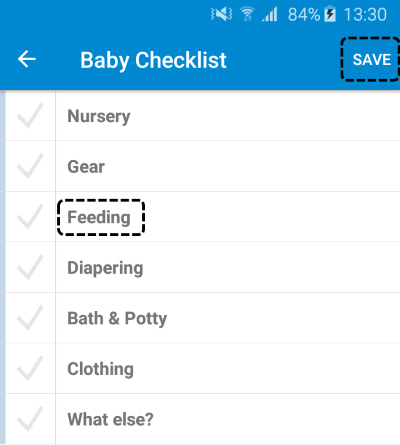
You can view the template and choose from the following:
- Click on a task to view any sub tasks or notes. In the above example, you can click on Feeding.
- If you wish to start using the template, click on 'Save'. This will make a copy of the checklist template in your account and open it in the app.
- Hit Back if you prefer to continue the search for another template
