How to change the Checklist app settings
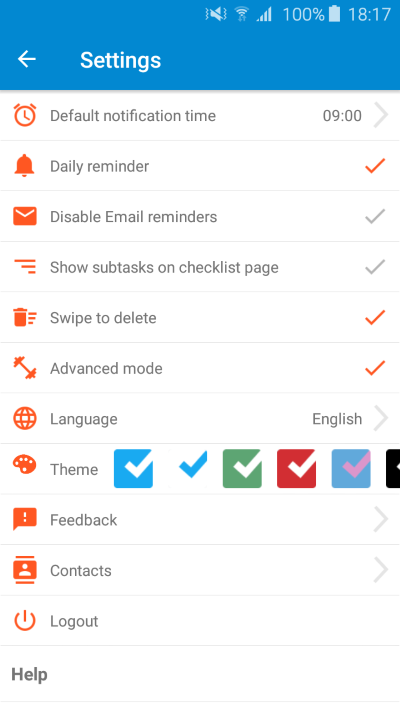
The following settings are available:
Default Notification time
This is used in the following situations:- Daily reminder time
- Reminder time when using the quick reminders: Today, Tomorrow, Next week
Daily reminder
If you wish to receive a daily reminder to open the app and review your checklists, set this option. You will receive a notification each day at the time set for "Default notification time"Disable Email reminder
Set this option if you only wish to receive reminders on the device. This will disable our system from sending you email reminders.Show subtasks on checklist page
Setting this on will show on checklist (and task) screens the tasks as well as their sub tasks. Only one level deep is shown.Note: turning this feature on disables Drag and Drop for manual ordering of tasks.
Swipe to delete
This feature is enabled by default. Some users have asked us to add this settings as they were afraid to accidentally delete tasks.Note: we always ask for a confirmation before deleting tasks or checklists that have sub tasks.
Advanced mode
This controls the action menu for checklists and tasks. Initially, as you get aqcuainted with the app, Advanced mode is turned off. Feel free to turn it on once you are comfortable to explore and use Checklist to its fullest!Language
From this menu you can change the language the checklist app uses.We keep adding more languages so please contact us if you wish to help us translate the app into your language.
Theme
Our app supports 6 different color themes. Choose your favorite.Feedback
We love to hear from you. Whether you love Checklist as is, have an issue or simply want to suggest a feature. We do our best to continue and innovate and offer the best Checklist app we can.Contacts
Use this screen to manage your checklist contacts.Logout
In case you need to log out.Help
This will open the Frequently Asked Questions (this help section).Reset tutorial
If you wish to reset the tutorial, select this option. It will:- Add the Tutorial Checklist
- Reset the hints throughout the app
Happy settings!
