How to Sort & Filter your tasks
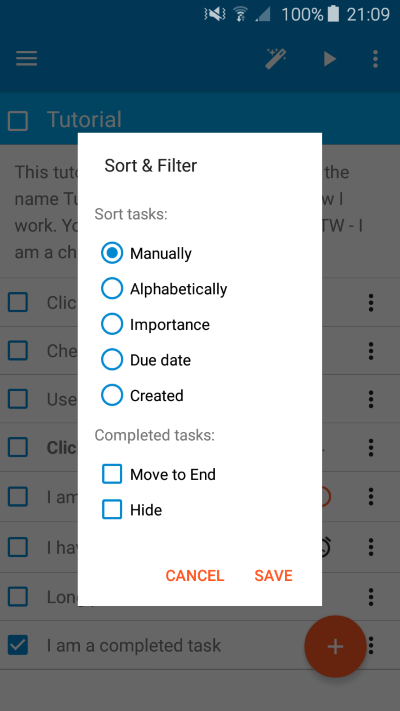
You can select from the following sort options:
- Manually. As described above via drag-n-drop
- Alphabetically. The tasks will be automatically sorted alphabetically (case insensitive)
- Importance. Important tasks will be shown first
- Due date. Tasks will be sorted based on their due date starting with the earlier dates to the latest. Tasks with no due date will be shown last
- Created. Tasks will be sorted according to their creation date (from first to last)
Completed Tasks
You can set completed tasks to:
- Move to End. Every time you mark a task as completed it will be moved to the end of the list. Note: tasks that have been marked as completed prior to this setting will not move to the end.
- Hide. This will filter out tasks that have been marked as completed. De-selecting this option will show them again. The tasks are not actually deleted but simply hidden.
