Triggering Templates
Triggering Templates
Triggering a template creates an instance of the template as a checklist. You can give it a name, assign it to team members and set specific notes.
Once you have created some templates make sure you have "Starred" them so that they will show up on the Runners Dashboard (on the web and mobile apps). You can also trigger a run of a template from the Template Editor when focusing on the template name.
Triggering from the Dashboard
The Dashboard tab is available to team members with the Runner role. It will show all team templates that have been "starred":
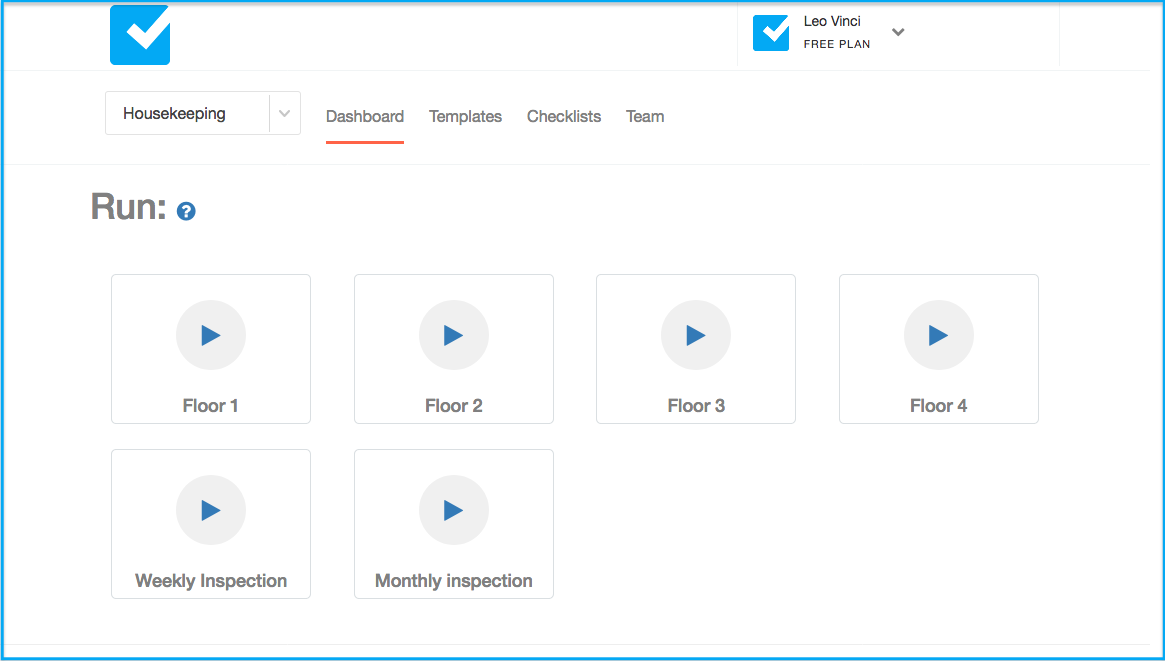
You can click on any template you wish to run. This will open the Run Popup:
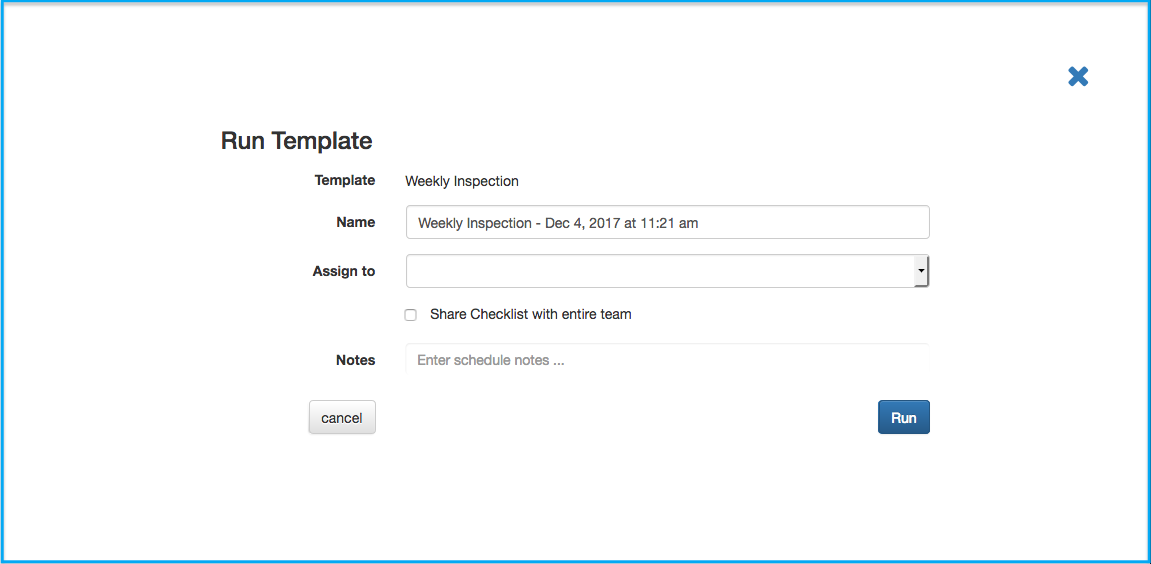
The Run Popup
With the Run Popup you can update several settings before you actually triggering the checklist. Those are:
- Assign To (optional). Let's you assign the whole checklist (rather than individual tasks) to a team member.
- Share Checklist with entire team. Check this option if you wish the entire team to have access to this checklist and be able to work on it.
- Notes. Here you can add (or customize the template's) notes for the people working on the checklist. These notes will show at the top of the checklist to anyone working on it.
Running from the Templates Page
On the templates page you can find a Play icon next to each template. Click on it to open the Run Popup
Read next: Scheduling Templates
