Default Template Name
Default Template Name
When triggering a checklist from a template, Checklist Pro will automatically name your checklist using the current date and time (and optionally any fields you may have selected). You can change the format of this naming convention (we call it the Default Template Name).
To change the default name, click on the Template name row to open the Template Settings pane on the left. Click on the Default Name link to open the modal:
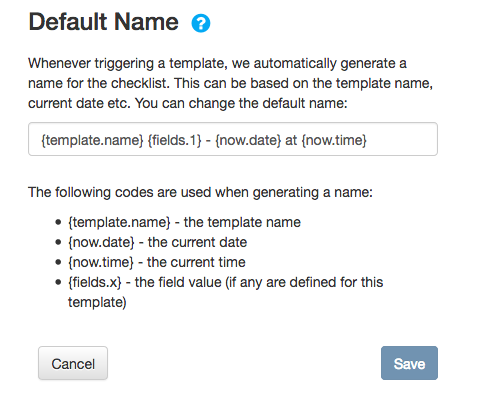
You will see a text box with the default name currently set for your template. You can make changes according to the instructions using the different shortcuts. Click Save and the modal will close. Don't forget to save the template.
Testing the Default Name
Click on the Run to trigger a new checklist and observe how the default name you updated is used as the checklist name.
Next: Try Checklist Pro and take it for a spin.
