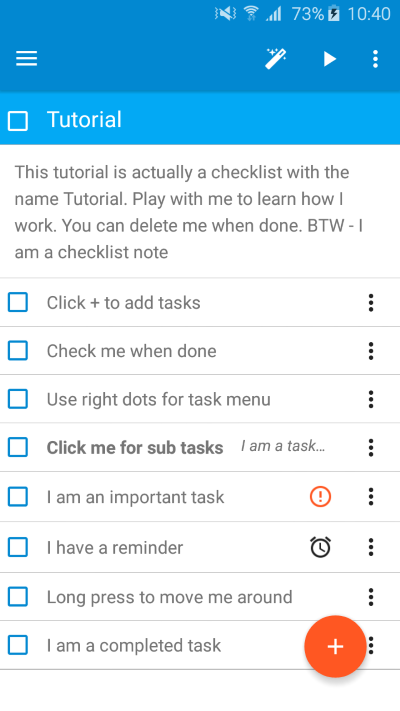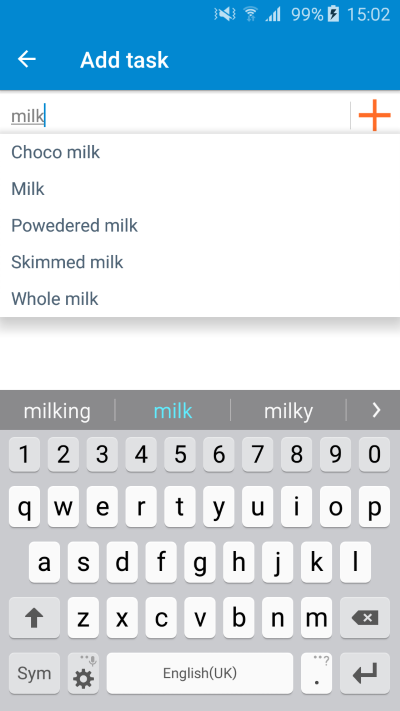Skip to content
To add a task to a checklist:
- Go into the checklist
- click on the orange '+' button at the bottom right of the screen:
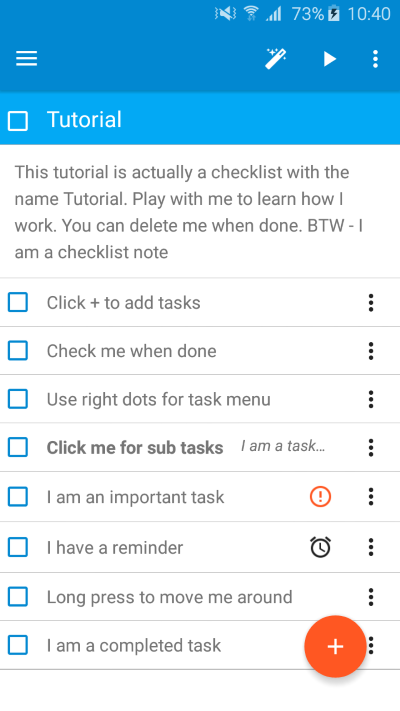
- The Add task screen will open.
- Start typing the name of the task you wish to add. At any point you can select any item from the auto-complete drop down:
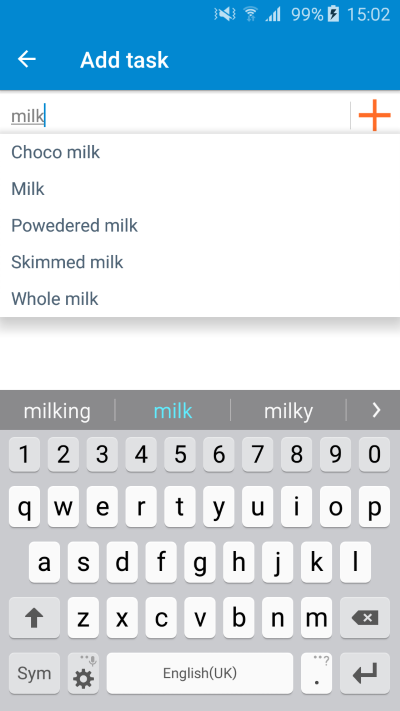
- Click on the orange + button to add the task. A confirmation popup that the task has been added is shown in the middle of the screen.
- If you want to add multiple tasks, simply repeat the above steps until done
- Click on the back arrow (top left) to return to the checklist page and view your added tasks.
Tip: Did you know that you are not limited to adding tasks to checklists? You can also add tasks to other tasks thus creating sub-tasks? To do so, click on the task you wish to add sub tasks to and on its page, click on the + button at the bottom right of the screen in a similar way to adding to a checklist. This will create sub-tasks. Try it out.