How to delete a checklist/ task
- Swipe the task right or left
- Click the actions menu (the 3 vertical dots button) and select Delete
Once the task(s) is deleted, you will see a confirmation toast at the bottom of the screen. You can click the "UNDO" button if needed:
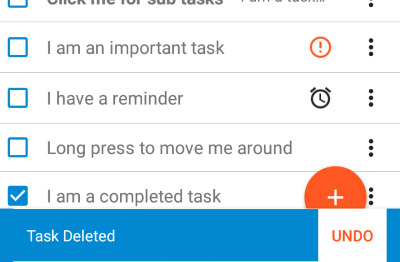
We currently do not have the option to restore checklists/ tasks for you. So please be aware that if you delete a checklist, it is gone for good. If you think it would be a good idea to have a "Recycle bin", then please vote for this option on our checklist user forum. We drive our development plan from this forum.
