How to add notes to a checklist/ task
- Selecting Notes from the actions menu of a checklist or a task.
- For tasks that already have notes, click on the notes.
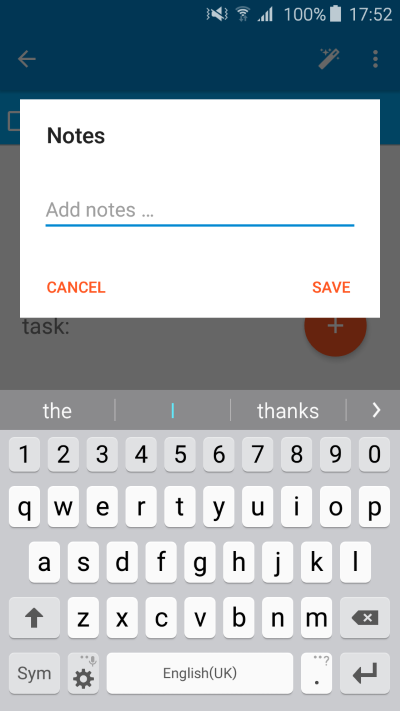
The notes are saved and you can now view them when opening the checklist/ task page.
Hint: Unlike task names, notes can have new lines in them and the popup will expand as needed.
Hint 2: Notes can include links to websites or phone numbers. Clicking on them will open the relevant app.
