How to send your checklist/ task to another app
- On the checklist/ task you wish to send, click on the actions menu (the 3 vertical dots) button.
- Click on the "Send to" icon
- The app will show the Send to app selection popup:
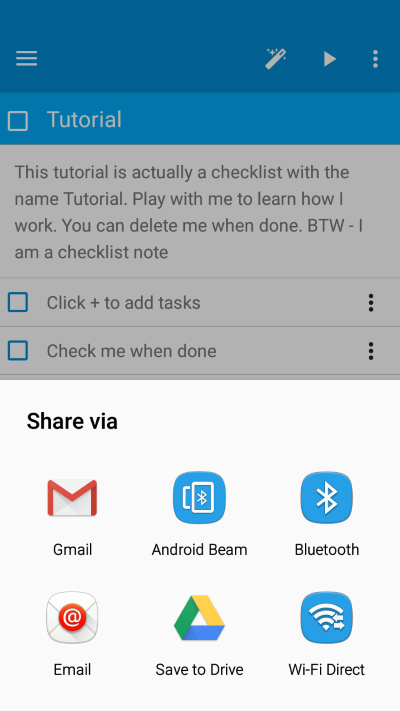
- Select the app you wish to use. In the following example we chose Gmail:
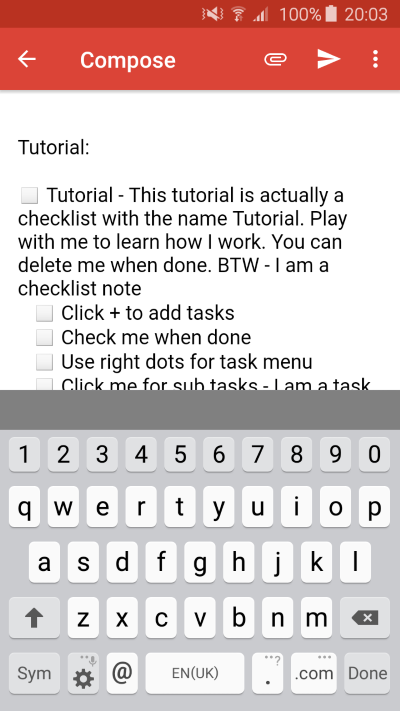
Choose the recepient(s) and click Send. Voila!
Use this feature to share with others what you are working on:
- Post to Facebook
- Share on Twitter
- Email your checklist to others
- Or use any other app that your device supports
Hint: You can also send from another app TO Checklist app. The data you send to Checklist will be added as a task to your Inbox checklist. If you do not have an Inbox checklist, one will be created for you.
