How to set a due date reminder for a checklist/ task
- Receive notification on your device when the due date was reached
- Receive an email reminder when the due date was reached. This is optional and can be set 'off' on the settings page: "Disable Email Reminders".
- See the upcoming tasks in the smart lists ("Today & Overdue" or "This week") when their time has come
- See a reminder icon (an alarm clock") on the task
- Click on either the checklist or task action menu
- Select the Reminder option to see the Reminder popup:
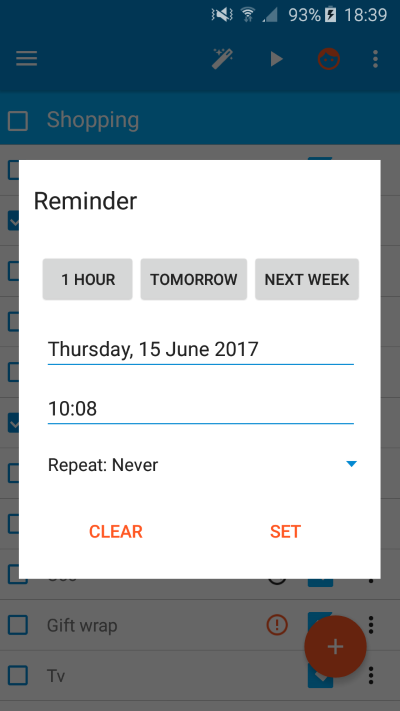
You can use any of the three quick reminder buttons:
- 1 Hour. Will set the date and time for an hour from now
- Tomorrow. Will set the date for tomorrow. The time will be based on your default daily notification time (you can change this on the Settings page)
- Next Week. Will set the date for 1 week from today. The time will be based on your default daily notification time.
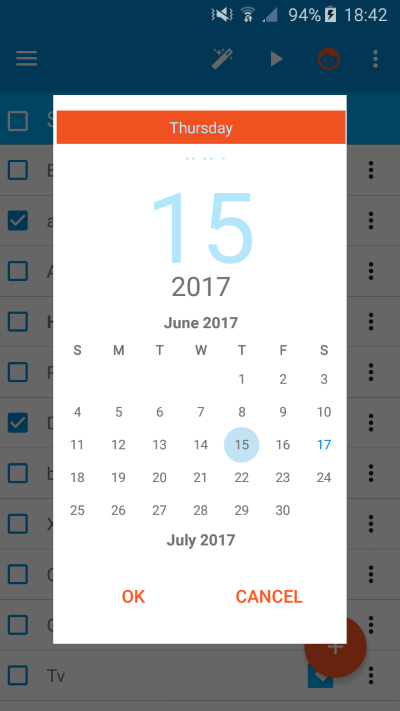
This is the default device picker so it may vary depending on YOUR device. In the above example, you can click on the year to change the year. Otherwise, scroll the calendar up or done until the month you wish to set and then click on the day. When ready, click OK to set. Clicking Cancel will close the popup and disacard the reminder change.
To change the time, click on it to open the Time picker:
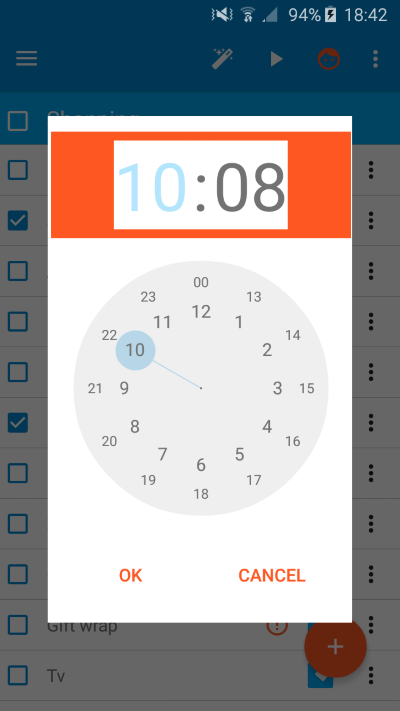
Once again, the picker may vary depending on YOUR device. In the above example, drag the blue circle to the right hour and then drag it to the right time. You can also click directly on the hours or minutes to change them. Click OK to confirm.
If you wish to add a regular reminder, click on the Repeat option:
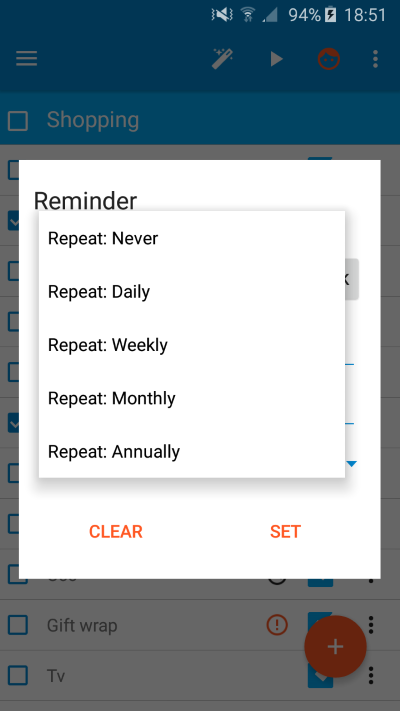
Choose one of the options:
- Never. Repeat is disabled
- Daily. Daily reminder at the time you have set
- Weekly. A weekly reminder on the day of the week your due date was set to
- Monthly. A monthly reminder on the day of the month you have set the due date to. Note: if you choose a day like 30th and the month has only 28 days, no reminder will be sent.
- Annually. An annual reminder on the day and month you have set the due date to.
