Viewing Running Checklists
Viewing Running Checklists
Checklist Pro let's you view all the currently running checklist. This allows you to keep a tab on the running processes within your team.
To view running processes, click on the Checklists tab from the top menu.
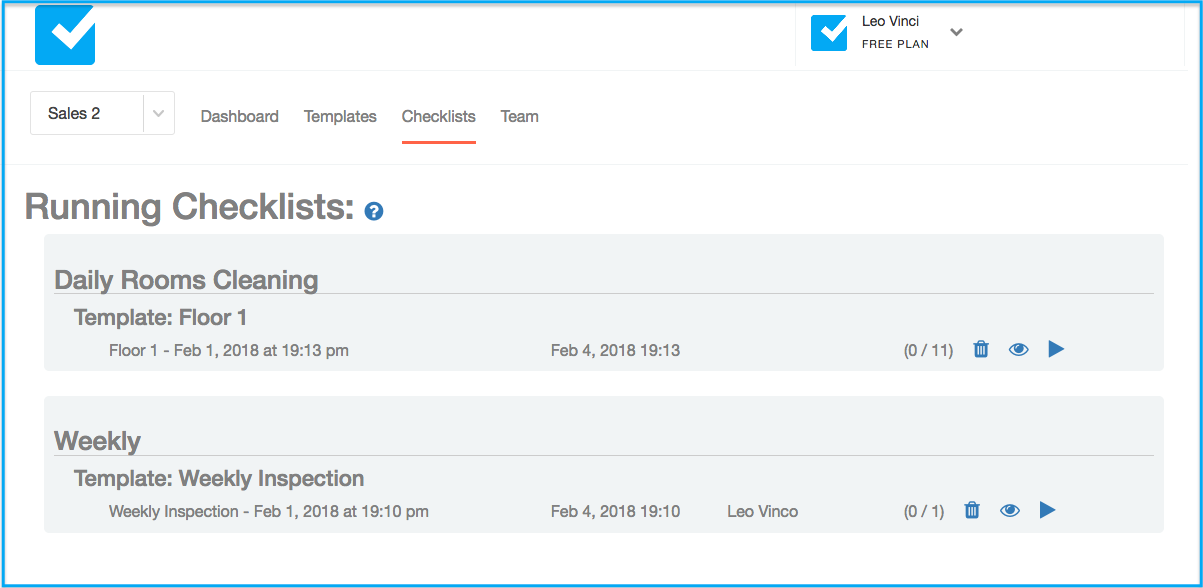
The report is divided into cascading sections:
- Folders. Each folder is marked with a separate gray background and the folder name at the top.
- Templates. Only templates that are marked with a star and have running checklists will be shown.
- Checklists. Each checklist shows its name, the date it was created and optionally if it assigned to anyone in the team. In addition you can see how many open tasks out of all tasks there are.
Note: if your user does not have the Runner role you will see a "flat" list of checklists (i.e. without folders and templates).
Actions
You can perform the following actions on each checklist:
- Play. Click on the Play icon (the triangle) to start playing the checklist. If you (or someone else) have already started playing this list you will simply continue from the previous stage.
- View Results. Click on the View icon (the eye) to view the checklist play results (so far).
- Delete. Click to remove the running checklist
